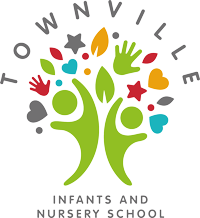Introduction
All children attending Townville Nursery have a personal on-line Learning Journey which records photos, observations and comments, in line with the Early Years Foundation Stage, to build up a record of your child’s experiences during their time with us.
We use Tapestry, a system, which is hosted on secure servers in the EU. You will have secure access (via email address and password) to your child’s Learning Journey and, in addition to viewing our contributions, we encourage you to add to it by uploading photos and comments, or commenting on observations made by us.
Where do I start?
Once you have given us an email address, we will set up an account for you. Once you have set yourself a password and PIN from the activation email, please go to https://tapestryjournal.com on your computer and log into your Tapestry account.
You’re also able to download the Tapestry App for your device: If you have an iPhone or iPad, visit the iTunes store and download the Tapestry app from the Education section (search for Tapestry) or if you have an android device, then you may download the android app from the Google Play Store.
Changing your settings
On the computer
At the top right of your screen you will see your name, and selecting this will give you the option to ‘Edit Preferences’.
Choose this option and you will be presented with a screen giving you the option to change your email address and password.
You also have the option to receive an email whenever a new observation is added to your child’s Learning Journey – just tick or untick the relevant box if you would like to change this setting.
On iphone/ipad
To change your settings on the iphone/ipad app, click the ‘cog’ button on the bottom right hand side of the application. This enables you to change password and/or email address.
Viewing my child’s Learning Journey
Once logged in, you will see your child’s observations on your home screen in a list – selecting any one of these will open up the observation for you to look at. You may add comments in the box at the bottom of the observation if you would like to – and we would love to receive such comments!
Adding an entry to my child’s Learning Journey
Choose the ‘Add Observation’ option (or the ‘plus’ icon on your iphone/ipad) and add the relevant information in theboxes on screen. Photos and videos may be uploaded by choosing the ‘add media’ option. When you have saved your observation, you may go back to the home screen at any time by choosing ‘home’.
Further information
If you would like further information on School Gateway, please call into the office or call us on 01977 554185.